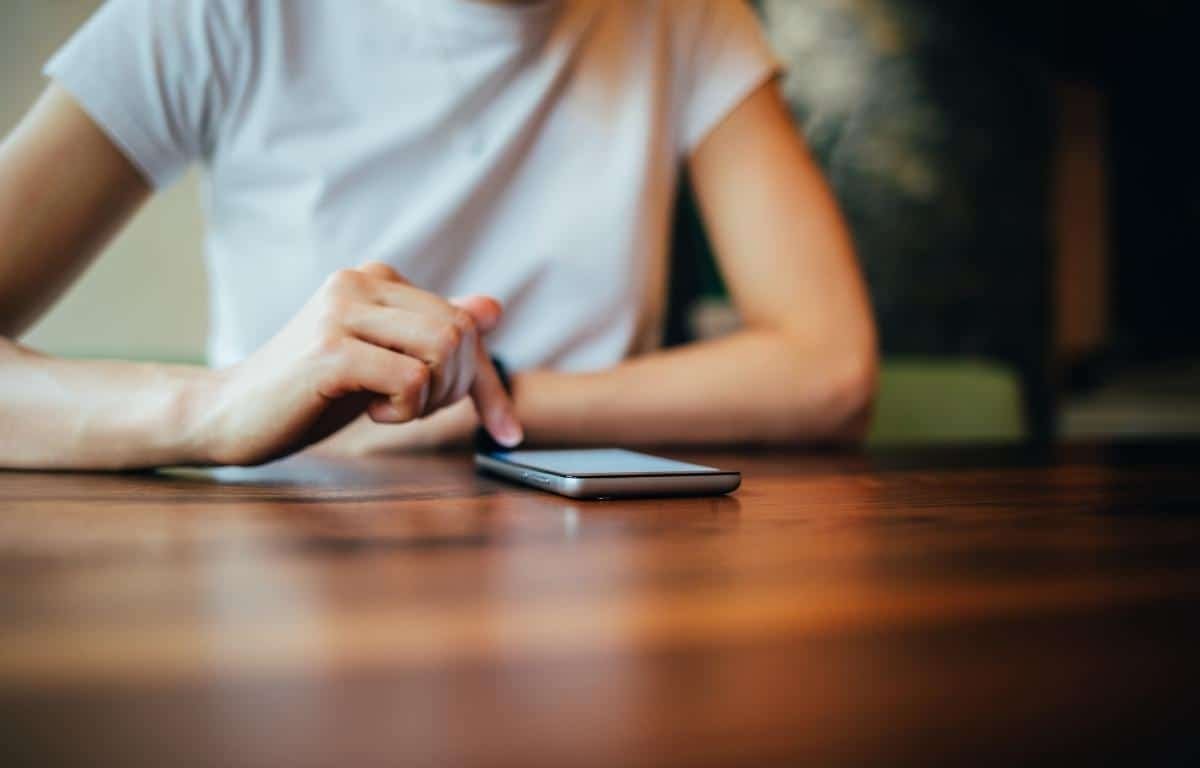How to Cancel Unwanted Subscriptions (Easy Steps)
It can be difficult to keep track of all of the subscriptions we sign up for. From magazines and gym memberships to apps and online services, it’s easy to let subscriptions pile up without realizing it.
Old subscriptions that you no longer use may end up taking up a significant amount of your money over time. Eventually, you may find yourself with a few too many and decide that you want to cancel some (or all) of them to save money.
Luckily, canceling old and forgotten subscriptions doesn’t have to be a hectic process. In this blog post, we will walk you through the steps necessary to get rid of your unwanted subscriptions!
How to Cancel Subscriptions
Below are the ways how to go about eliminating the subscriptions you no longer need.
1. Canceling App Subscriptions
Let’s begin with how you can remove app subscriptions on Android and iOS. It’s not uncommon to install new apps and upgrade to the paid options to unlock more features or win easily if it’s a mobile game.
How to Cancel App Subscriptions on Android
Many subscriptions on your Android device come from the apps you download apps on Google Play Store. So, that’s where you need to go.
Here are the steps:
- Open the Play Store on your Android device
- Locate the profile or “Menu” icon in the upper right corner and tap on it
- Once you’re in the Menu, select “Payments and subscriptions”
- Hit on “Subscriptions”
- From there, find the app subscription you want to cancel and tap on it
- On the subscription management page, you’ll be able to select “Cancel subscription” and confirm your decision
And that’s it! You’ve just successfully canceled an app subscription on your Android device. Remember, some apps give you the alternative option to pause a subscription until a later date. You can do this but canceling it all in all is the better way.
How to Cancel App Subscriptions on iOS (iPhone)
As you know, iPhones operate differently from Android devices. Here’s how to proceed:
- Open the Settings app on your iOS device
- Tap on “iTunes & App Store”
- Next, tap on your Apple ID at the top of the screen
- A new menu will pop up – select “View Apple ID” (You might have to enter your password or use Touch/Face ID at this point)
- Once you’re in, scroll down and tap on “Subscriptions”
- Find the subscription you want to cancel and hit on it
- Tap “Cancel Subscription”
Voila! That would be it.
2. Canceling Online Platform or Site Subscriptions
If you’re a regular Internet user, it’s hard not to fall into the trap of buying memberships on various sites. Some of them can be of value to you. But a bunch of others will just be taking up your money while you don’t even use them.
What you need to do is go to the site in question and log in to access your account. You’ll be able to see the subscription options under the account management tab.
It could be named “Subscriptions” or something related. From there, you can cancel your membership following the on-screen instructions. Double-check to ensure that the platform won’t bill you again.
3. Canceling Gym Memberships or Other Physical Subscriptions
It’s not uncommon to sign up for a gym membership and then let it go to waste after a few months. Maybe you attained your fitness goals already or just never brought yourself to go to the sessions. If you want to cancel, you’ll need to visit the physical location and talk to customer service.
They will most likely require you to fill out a form or questionnaire. Be ready to give your reason for why you’re leaving and similar stories.
After that, they’ll let you know what the next steps are. Remember, each gym will have different cancellation policies.
You might need to pay a fee or wait for a certain number of days. It can be 30 or even 45. But eventually, your gym membership will be no more!
4. Canceling Magazine or Newspaper Subscriptions
In the olden days, people would get their news from magazines and newspapers that were delivered to their doorstep every morning. Nowadays, you can just read the news online for free. So, there’s no real need to keep those subscriptions.
Again, the process of canceling will vary depending on the company. But you should be able to find the contact information of the customer service team easily enough. Give them a call or contact them online and let them know that you want to cancel your subscription.
5. Using a Subscription Canceling App
There’s even an easier way to manage and get rid of unwanted subscriptions. You do this by using specific financial apps that help you save money, like Trim.
The Trim financial app automatically cancels old subscriptions for you. It connects to your credit card or bank account and analyzes your spending habits. From there, it gives you recommendations on how you can save money – like getting rid of certain subscriptions that you don’t need.
If you’re looking for an effortless way to cancel unwanted subscriptions, then using a financial app is the way to go!
FAQs on Canceling Unwanted Subscriptions
How do I stop an automatic subscription renewal?
You can stop a subscription from renewing itself by canceling it. If it’s an app, go to the subscription cancellation settings on Play Store for Android or App Store for iOS devices.
In case it’s an online platform, you need to sign into your account and remove a subscription using options in the site menu. Some sites hide or don’t have the option to unsubscribe and you’ll need to contact them directly to terminate a membership renewal. Another trick that may work is to alter or remove your billing settings listed on the platform.
How do I stop automatic payments from my bank account?
You simply need to find the subscription that’s the culprit and get rid of it. If you don’t know where the payments are going, like in the case where you never subscribed to anything, consider contacting your bank to protect your funds from unauthorized transactions.
How do I find all my subscriptions?
You can find all your subscriptions for various apps on Google Play or App Store settings. If you’re using other online services, you’ll need to pick them out one after the other.
You can go through your emails to find your previous subscriptions online and unsubscribe from each one. Other than that, you can use an app that helps you remove forgotten subscriptions.
Is there an app that can cancel subscriptions?
Yes, several subscription cancelation apps are available online. They all have different features that may appeal to various types of users. Most of them aim to help you save money.
One of the best apps to cancel unwanted subscriptions is Trim. It automatically does the job for you and you won’t have to go through the tiring process of locating and removing tens of subscriptions.
Wrapping It up
Canceling unwanted subscriptions is a great way to save money. You can do it manually or by using an app like Trim. In either case, it’s important to be aware of the different processes and steps involved so you can cancel your subscriptions at any time without any challenges.
Now that you know how to cancel unwanted subscriptions, it’s time to take action and free up some money! Remember, each company will have different cancellation policies. So be sure to read the terms before you hit the cancel button to avoid any inconveniences.
And if you’re not sure how to cancel a particular subscription, don’t hesitate to contact customer service for assistance. As long as it’s a decent company, they’ll be more than happy to help you out.